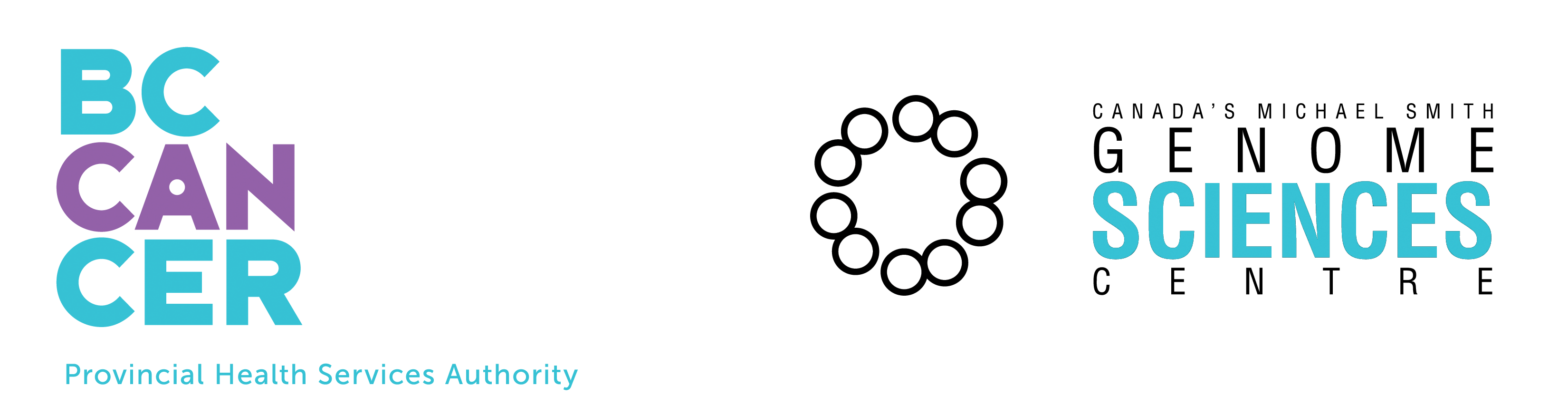Sockeye 1.3 Release Note
Please read this before downloading Sockeye 1.3
Platforms
- Linux - We have tested on RedHat 7.2 and 8.0. We have also run Sockeye on SuSE 8.x Pro, but have tested it less thoroughly on this OS.
- Windows - We have tested on Win2K, and on XP Pro and Home.
- Mac OS X: Please run Sockeye 1.1 using Java Webstast by following this link
Installing on Linux and Windows
Sockeye uses installers built with InstallAnywhere from Zero G
(www.zerog.com).
- The download file is executable (
install.binon Linux,install.exeon Windows). Running it will open an installer that will let you specify where to install Sockeye, and whether and where to put a launch link (Linux) or icon (Windows). It will also indicate how much free disk space you need and how much you have. - On Linux, if you install no links, you will start Sockeye by running the
sockeyeshell script in its install directory. - On Windows, if you install an icon on the desktop, you will start Sockeye by double-clicking on this icon.
Uninstalling
- Windows: Sockeye can be removed from: Control panel > Add or Remove Programs.
- Linux or Windows: run the Uninstall_Sockeye_VER script (or .exe) that is in Sockeye's UninstallerData subdirectory. (VER will be the version number.)
- The uninstaller will only remove the files that it installed, so any files created after the installation will not be removed. These might include GFF files copied to .../data/GFF/, or session or sequence files. When the uninstaller is finished, remove any remaining files or folders manually.
Installed directory structure
- Sockeye installs the following directory structure. You can choose the
install_directory.
- install_directory - This contains a number of files:
user_config.xmlanddefault_config.xml,license.pdf,changes_limitations.html,sockeye.log, Java runtime error messages, ...data/GFF - example GFF files
jre - Java JRE with Java3D, if installed with bundled Java
lib - JAR files
props - properties dir/file created for online Help frame
resources - see below
UninstallerData - uninstaller files
- install_directory - This contains a number of files:
- The
resourcesdirectory contains -images - GIF, JPG files
matrices - matrices for S-W sequence alignment
models - VRML models for 3D features
- If you save sequence data from the sequence panel, you may choose
to create a
sequencesfolder under the installation directory. (You can save sequence data in a different location.) - If you save sessions, you may choose to create a
sessionsfolder under the installation directory. (You can save sequence data in a different location.) - If you save both sequences and sessions under the installation directory,
the directory structure will also include -
- install_directory
...
sequences - saved sequences (FASTA or TXT)
sessions/MySessionName.../ - session subdirectories and XML files
...
- install_directory
Java
- Sockeye is a Java application. You can download a version that is bundled with a 'private' Java (VM/JRE)/Java3D that only Sockeye will use, or you can download a much smaller file that has no bundled Java.
- The bundled Java is 1.4.1_01; the bundled Java3D is 1.3.1 beta.
- Installer with bundled Java
- For most users, this is the simplest, most reliable approach.
- You do not need to have Java or Java3D installed outside of Sockeye in order to run Sockeye. The installer will install the Java that Sockeye needs.
- Download/installation sizes -
- Linux - Download: ~ 65 MB. Installed application: ~100 MB.
- Windows - Download: ~40 MB. Installed application ~90 MB.
Windows, Java3D, DirectX
- For Windows, we offer installers with either DirectX version of
Java3D.
- The DirectX version requires a recent version of DirectX (see above
j3d.orglink). We have tested Sockeye with Microsoft's current version of DirectX, 9.0b, on Win2K and XP Pro. You can find the version installed on your computer by running Start > Run > dxdiag. You can get the latest DirectX version athttp://www.microsoft.com/windows/directx/default.aspx. - Note that the DirectX version of Java3D does not support Antialiasing. This is likely only to matter for publication-quality, exported JPG images.
RAM
- We have run Sockeye on PCs with between 192 MB and 1 GB of RAM.
- This release allows Sockeye's Java a maximum (heap) of 128 MB RAM, and we recommend having at least 256 MB installed.
- Working with large datasets may require more RAM than this.
- We are exploring giving Sockeye more RAM. The online help discusses how you can change the maximum Java heap size setting by editing the LAX XML file in the install directory.
Graphics card
- Because Sockeye is a 3D application, it demands much more powerful graphics hardware than a 2D genomic browser.
- The more 3D features you display, the more graphics power you will need to maintain a responsive 3D environment.
- The development team works with cards that are at least at the level of a GeForce2 MX. A card of this level still gives sluggish 3D zooms and rotations with a display showing, e.g., all 19.5K genes on the C. elegans genome.
Source code / open source
Source code will be available for non-commercial users.
Last modified: 21 May 2004, 11h11