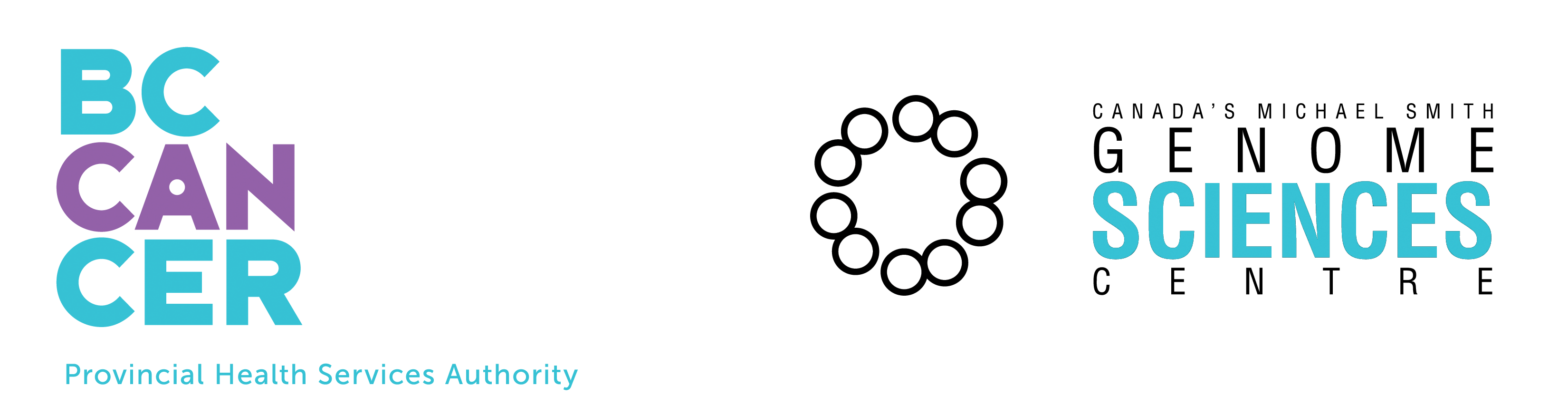DiscoverySpace Databank Primer
The Databank is the central file
and tool management interface within DiscoverySpace 4. The Databank
allows the user to create, modify and delete queries, datasets,
comparisons and other definitions. The Databank also allows the user to
analyze those definitions using DS4's inbuild tools. It is vital
that new users acquaint themselves with this important tool.
The DiscoverySpace 4 Databank
|
Definition of Terms
|
| The Databank allows the user to create,
modify and delete definitions.
Definitions are the collective term for user-defined objects within
DiscoverySpace. A definition has a datatype
which describes the kind of definition it is; for example a Query
definition, a Comparison definition, a Template definition, etc. A
definition may also have a class,
which describes the class of
resource that the definition contains; for example a set of Tag
Sequences. The Databank also has a toolbar
which displays the actions available
to the user. Some actions can be executed as stand-alone actions and
some are executed on the selected definitions. |
Contents of the Databank
|
| The Databank user interface displays the table of definitions that the user has available. Each definition has associated descriptive information such as a name, description, annotation, etc. The actions in the Databank toolbar become enabled and disabled based upon the status of the currently selected definitions. Some actions are always enabled, even without a current selection; for example, "New Query" or "New Data". Some actions such "Save" and "Save All" are enabled when definitions are created or modified. Some are enabled for a given class of Data or Query definition; for example, Venn Table is enabled only for sets of Tag Sequence. Figures 1a-1c (below) illustrate how actions are enabled and disabled based upon the selection. |
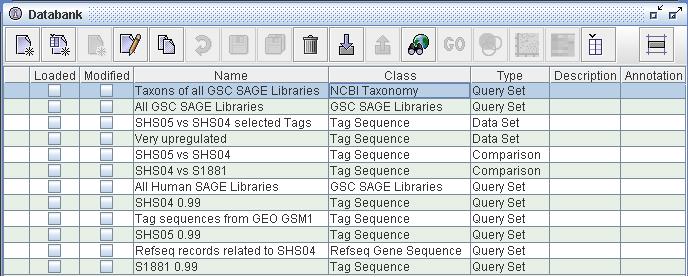 |
| Figure
1a) A detail from the Databank window. In the toolbar at the top of the
Databank you will notice that the many of the icons are disabled
(greyed out). The Databank only enables the actions available for the
currently selected definition. In this image the user has selected the
definition "Taxons of all GSC SAGE Libraries". This is a Query
definition containing resources of class NCBI Taxonomy - this can be
determined by the "Class" and the "Type" columns. Because this
definition is a Query one can see that the Exploror icon is enabled. |
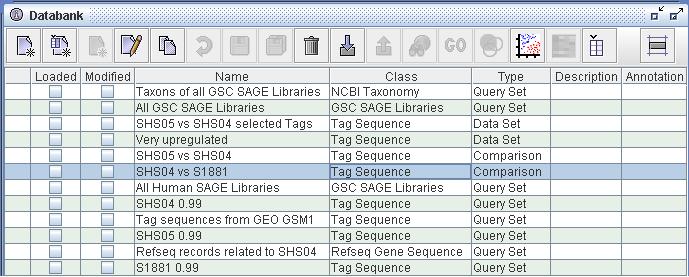 |
| Figure
1b) A detail from the Databank. In this image the user has changed the
selected definition to "SHS04 vs S1881", a Comparison of Tag Sequences.
This is the type required for the Scatter Plot tool and one can see
that
the Scatter Plot action has been enabled. Because this definition is
not
a Query or Data definition one can see that the Explorer icon has been
disabled. |
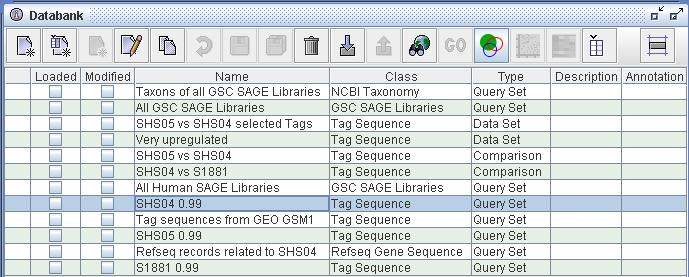 |
| Figure
1c) A detail from the Databank. In this screenshot the user has
selected definition 'SHS04 0.99' which is a Query of Tag Sequences.
This is the type and class of definition required by the Venn Table
tool. Notice that the Venn Table action and the Explorer action are now
enabled. |
Loading and Modifying Definitions
|
| In addition to displaying the
properties of a definition the Databank shows its modification and load
status. This is displayed on the two left hand columns of the Databank
table. A definition is loaded
if its data has been loaded into memory. This is particularly useful
for large datasets which take time to load. Also, the user can unload
the data of a definition (using the "Unload Data" action) if she finds
her memory is starting to get low. A definition is modified if the user has edited and
altered the definition without saving it. The modified flag helps the
user to keep track of unsaved changes that she has made. |
 |
| Figure
2) A detail from the Databank. Notice that the Data definition "SHS05
vs SHS04
selected Tags" is presently marked as loaded, meaning that the data is
loaded into memory. The user has made some changes to Query "SHS05
0.99" without saving those changes. This definition is marked as
modified. |
Editing Definitions
|
| Databank definitions can edited
by opening the properties window; either by double-clicking a
definition entry itself or by
selecting a definition and clicking the 'Edit' action. Each definition
has a "General" panel which allows the user to edit common information
such as name, description, annotation, etc. Each definition will also
have other panels to edit, and these will be specific to the type of
definition. For example, the Query has a "Query" panel. Please be
sure to keep the properties of each definition accurate and up-to-date
as these are your main methods of organizing your definitions. |
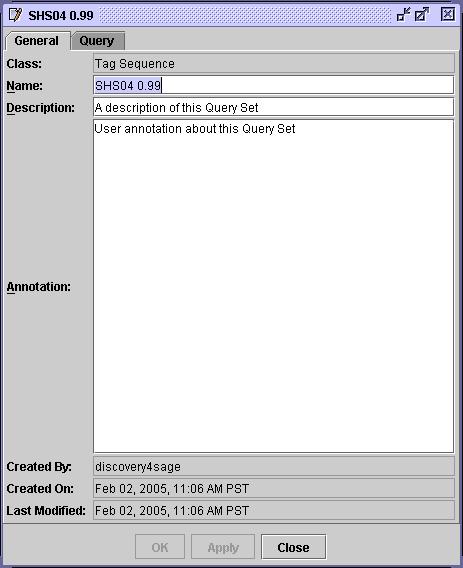 |
| Figure
3) The Definition Properties window. This window is opened by
double-clicking a definition from the Databank. Using this window the
user can edit the name, description and annotate the definition.
Accurate names and descriptions are vital to good organization within
the databank. Please keep spend the time to make your names useful. |
N. R. ROBERTSON 05 APR 2005
Page last modified
Jun 08, 2010